
How to share a Spotify playlist
By Jonatan Littke. Updated 3 years, 4 months ago. 30,285 unique views.
There's currently no way to share a playlist with another Spotify user from within the Spotify application itself. So here's how you do it:
Best solution: Copy link and send through e-mail
- Right-click the name of your playlist and select 'Copy HTTP Link'.
- Paste the link into an e-mail, Skype chat or MSN, and send it to your friend(s).
Solution B: Share the playlist on your Spotify profile
If you have enabled Facebook within Spotify, your friends can find your Spotify profile by clicking on your name in their sidebar. This is a good place to put all your playlists you want to share.
- Click your name in the upper right hand side of the application. From the dropdown, select 'Profile'.
- In the gray bar that appears on top of your profile, click 'Edit'
- In the list of playlists, find the playlist you want to share and click the button to the right of it. The button should now be green and have a straight line as a symbol.
- Hit 'Done' in the upper right corner.
Sometimes it may take a while before other persons see your newly shared playlist on your profile.
For this method to work, you need to have enabled Facebook integration within Spotify. This can be done by clicking the little black icon with two users on it, in the upper right hand side of the application and then following the instructions.
C: Share the playlist on Facebook
Just below the name of your playlist, there's a Share-button. Click it and in the dropdown select Facebook. Type your sharing message (e.g "Awesome playlist") and click Share to Facebook.
For this method to work, you need to have enabled Facebook integration within Spotify. This can be done by clicking the little black icon with two users on it, in the upper right hand side of the application and then following the instructions.
D: Drag all tracks to someone's inbox
- Select all tracks in your playlist (on Windows: Ctrl-A, on Mac: Cmd-A)
- Drag all tracks and drop them on the person you want to share it with. This person will now receive all these tracks in his or her inbox.
This does not share the playlist, only the tracks in it. If you want this person to be able to make edits to your playlist, use another alternative.
For this method to work, you need to have enabled Facebook integration within Spotify. This can be done by clicking the little black icon with two users on it, in the upper right hand side of the application and then following the instructions.
Conclusion
It's not so easy as it could be to share a playlist within Spotify. One may expect the ability to drag and drop playlists to other persons in the People sidebar. This unfortunately only works with tracks.
But once a playlist is shared, there's lots of fun to be had of it. Happy Spotifying. :)
Written by Jonatan Littke.
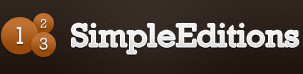

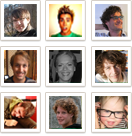



Comments (4)
The Kelly handbags from longchamp by way of example are available in five sac longchamp pliage another dimensions.Youl try to choose ridge edition with got stitching <a href=http://www.sacmonde.com/>longchamp pas cher</a>y <a href=http://www.sacmonde.com/>sac longchamp pas cher</a> way of example smooth leather, goat leather or exotic leather of sac longchamp pliage crocodile or lizard.
When will you update your article? It is a long time to wait for your news.
Hello. You can not believe simply how so much time I had spent for this information! Thank you! http://www.a10online.com
share a Spotify playlist, and what guidelines you can write me share a quick and effective way.
http://www.friv4live.com
Login or join SimpleEditions to participate.